반응형
Big sur 이슈 : contourdesign 휠/조그 사용 불가
위 포스팅에서 Shuttle Xpress 드라이버가 빅서에서 작동하지 않았었는데요,
오늘 포럼을 확인해보니 베타버전을 올렸네요

www.contourdesign.com/big-sur-shuttle-driver/
Big Sur Shuttle Driver - Contour Design Inc.
Big Sur Shuttle Driver The Shuttle driver for macOS Big Sur is currently in beta testing and available for download. You may encounter technical issues when using the driver until an official release is available. We encourage customer feedback for any iss
www.contourdesign.com
설치방법이 아래와 같습니다.
- Disconnect any ShuttlePRO or ShuttleXpress device connected to the Mac.
셔틀 하드웨어를 맥에서 분리하세요 - Uninstall the Contour Shuttle driver using the Contour Shuttle Uninstaller found in the Help menu of the Contour Shuttle app.
기존 드라이버를 언인스톨 하세요 : 드라이버 헬프에 가면 언인스톨이 있습니다. - Restart the Mac.
재부팅 - Open the Contour Shuttle disk image (.dmg file) located in the Downloads folder or on the Desktop. If you received the disk image by email, do not double-click it inside Mail. Move it to the Desktop first.
위에서 받은 파일을 열고 - Find the Contour Shuttle app in the disk image and drag it to the Applications folder.
앱 폴더로 드래고 - Eject the disk image.
디스크 이미지 빼고 - Open the Contour Shuttle app located in the Applications folder. Make sure you do not open the copy that is on the disk image.
앱 열고 - When the System Extension Blocked warning pops up, click Open Security Preferences.
혹시 블록한다는 팝업이 뜨면 보안설정으로 이동 - Click the yellow lock at the bottom left corner of the System Preferences window.
좌 하단 노란 자물쇠 클릭 - Enter your password. You must be in an administrator account to install the driver.
비밀번호를 넣으세요 (관리자 계정이죠?) - Click the Allow button next to “System software from application Contour Shuttle was blocked from loading”.
허용 버튼 클릭 - Connect the ShuttlePRO or ShuttleXpress device to the Mac.
이제 하드웨어를 연결하세요
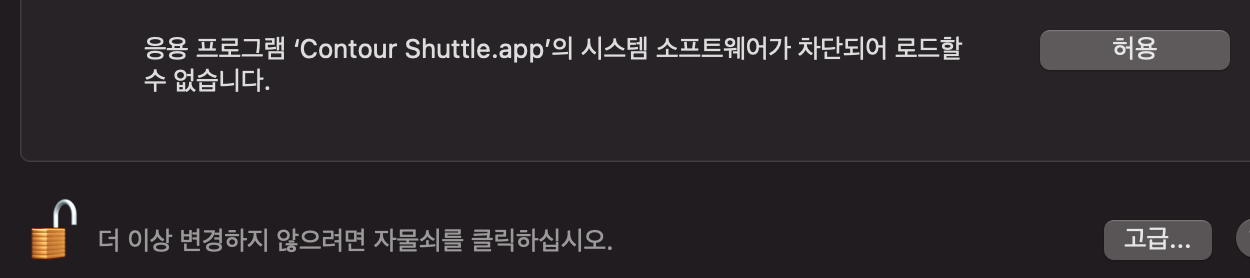
도움 되시기 바랍니다.

반응형
'Tips' 카테고리의 다른 글
| 32UD59 + Mac Mini (2018) + 카탈리나 / 빅서 (0) | 2020.12.23 |
|---|---|
| 아이폰X 아이폰XS 화면 안 꺼질때 (0) | 2020.12.22 |
| Big sur 이슈 : contourdesign 휠/조그 사용 불가 (0) | 2020.12.06 |
| Amazon Free Shipping 아마존 무료배송 맞이 구매한 것 (0) | 2020.11.21 |
| VR 의 미래 아이디어 (0) | 2020.11.16 |




댓글